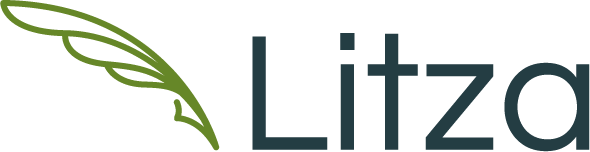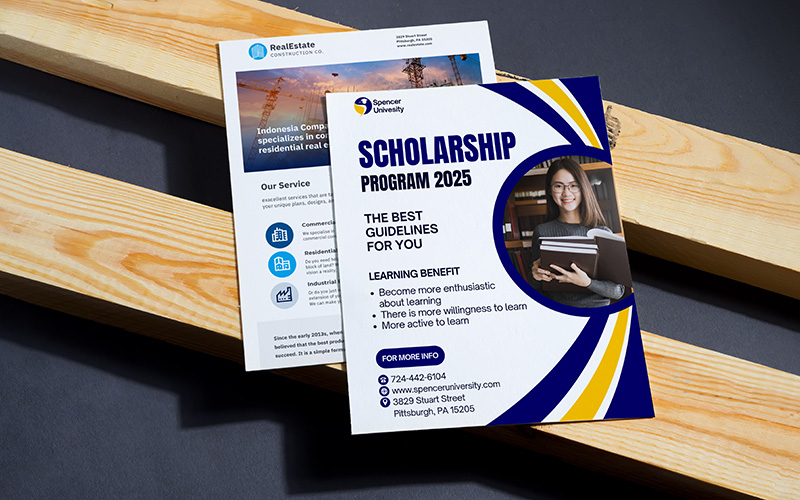There is a burning debate doing rounds in the publishing industry that readership for books is decreasing significantly with the advent of Internet, but recent surveys have showed that book readership is stable and there is no decrease in the printed books followers. Thus many new authors are getting their deserved recognition everyday. In the past authors were just limited to writing the book and sending it to the printers. It was the job of the printers to organize all the text and pictures and decide on the desired layout of the book. But with the huge number of printing software and suites available in the market, nowadays there are many things else that a self publishing author can do. MS works is one such utility suite of Microsoft. It is a “word processor, spreadsheet and database suite”. Though you can not have the endless options available with the other larger office suites, but it has many basic tools which are helpful for the self publishers. This is a handy suite for home or office and can be bought within a limited budget. If you know how to use MS Works then you will be able to create professional looking covers for any book, scrapbook, journal, etc. Below are some of the tips to design the book cover using MS Works:
- Click on the icon to open MS Works. It will open the “Task Launcher” and offer you a number of options. Select “Templates” and open the template manager and then go ahead and click on the “Home and Money” category.
- Choose “Journals” section from “Home and Money” and MS Work will provide you with five templates to choose from. Choose the personal journal option and use the template as the base template for the book cover design.

- Next, select the option for personal journal template and click on “Use this Style” link which is displayed above the preview of personal journal. “Task Launcher” will now open the selected template in Microsoft Works.
- After the template opens you should delete the second page present in the document. Select the text in the document saying “Personal Journal of Name” and insert the title of the book there. Choose the basic font styles such as Times New Roman or Courier from the drop down menu and select the font size 36 if you intend to send it to the printer straightaway. You can choose the font color for the book too from the menu.
- Press “Enter” twice to drop down a couple of lines. Change the font size to 12 and press “Enter” again, then type your name. This is the best format for any professional book cover. Now go to the “File” menu and save the file with the option “Save As”. With MS Works you can also save the project as a Template and the option will appear in the Template Manager whenever you need it.

Now you are done designing the cover of the book. It is time to get in touch with a professional printing service provider with years of experience in printing different types of projects such as PrintPapa. This printing agency not only publishes books but can help you in the printing of different types of promotional materials such as Postcards, Rack Cards, Letterhead, Business cards, Envelopes, etc.