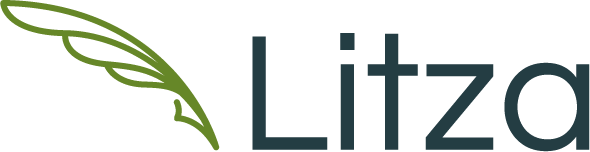Tips To Design A Book Cover In MS Works
There is a burning debate doing rounds in the publishing industry that readership for books is decreasing significantly with the advent of Internet, but recent surveys have showed that book readership is stable and there is no decrease in the printed books followers.