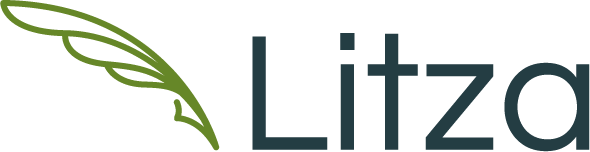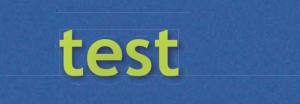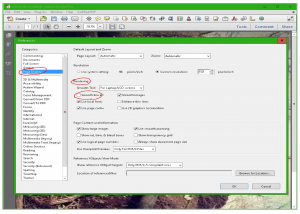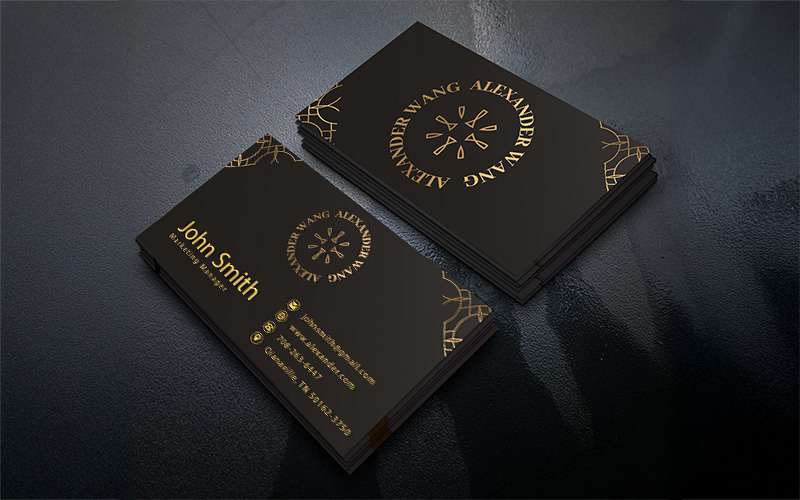Have you ever opened a PDF file and spotted thin white (or dark) lines where there shouldn’t be any?
In general, the white lines, or “light leaks” are due to a PDF that includes flattened transparency — transparency effects not supported by the file type it was saved in.
The best trick out there for dealing with these is to ZOOM IN & OUT! If the white lines are always one-pixel thick (they don’t get thicker or thinner), then they are just screen artifacts and you can probably ignore them. If they do get thicker when you zoom in, then they’re really there.
You can also print a copy out on your printer to confirm if they are really there or not, but chances are, they will not show up. Below are the settings you can change to remove completely…
SETTINGS SOLUTION:
Turn off the Smooth Line Art option in Acrobat.
- Choose Edit > Preferences (Windows), or Acrobat > Preferences (Mac OS) to open the preference dialog box.
- In Categories > Page Display deselect the option Smooth Line Art, and then click OK.