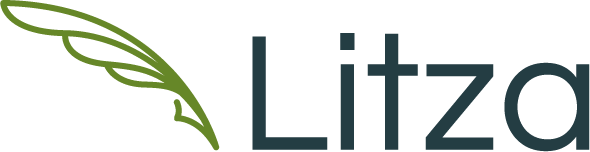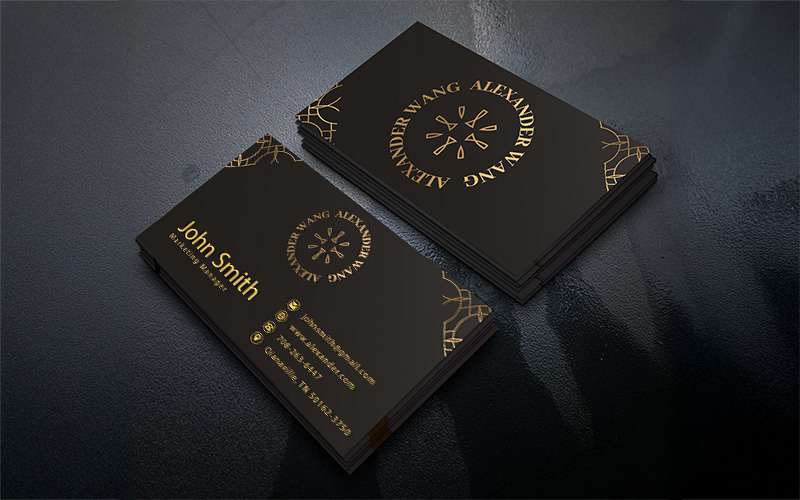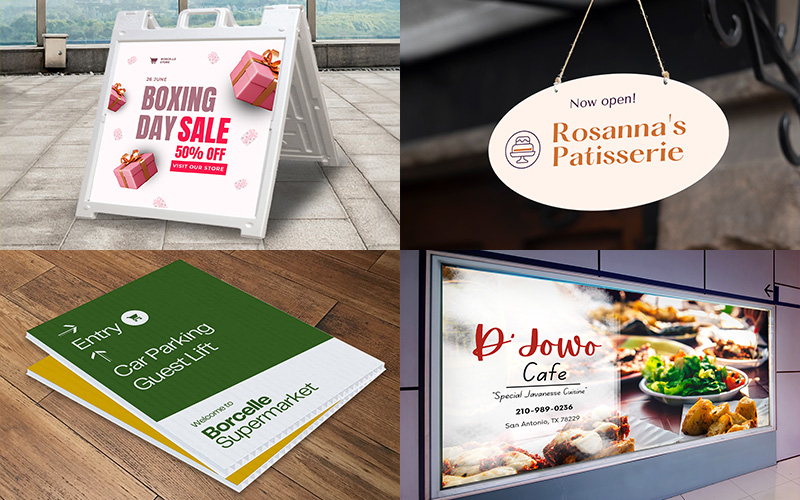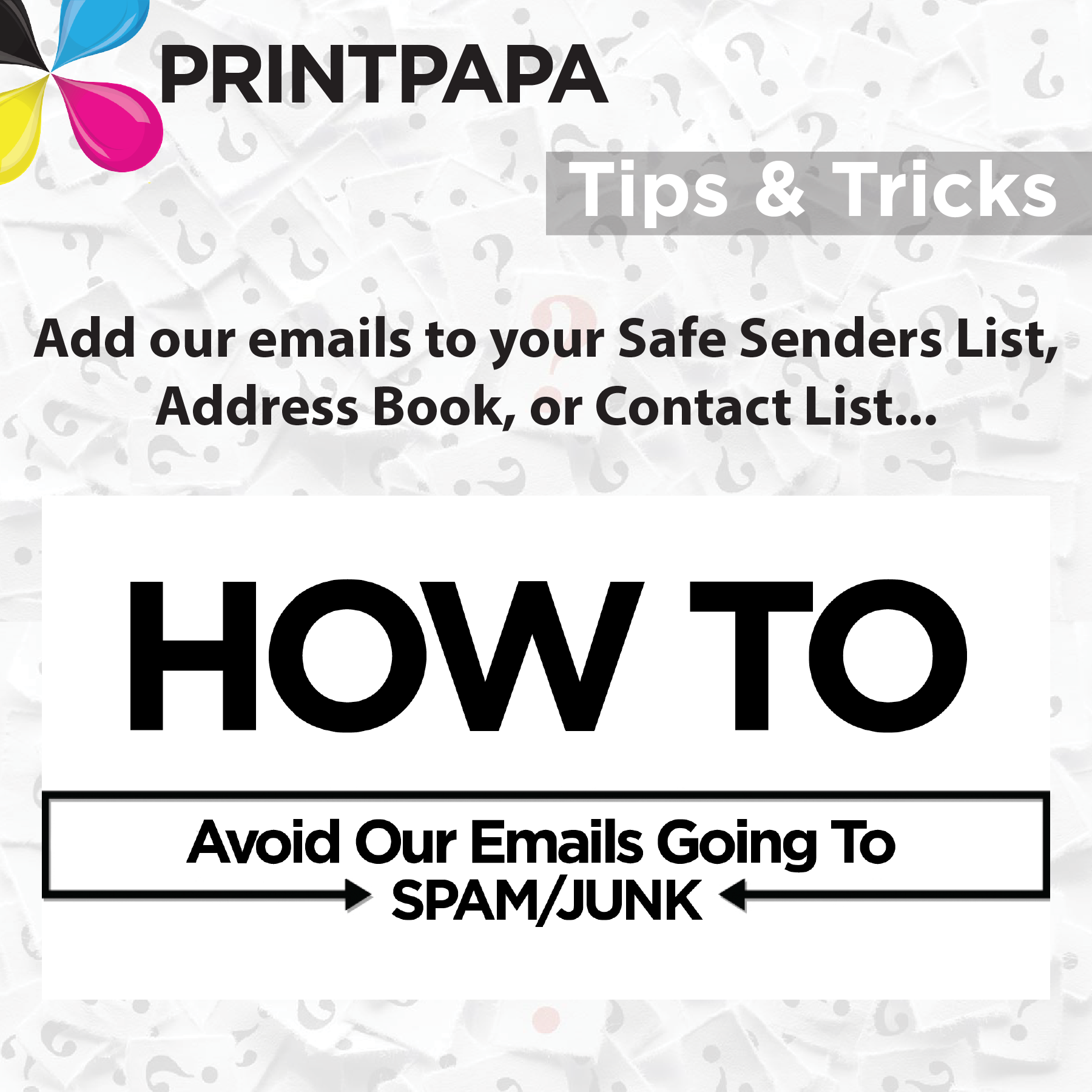
Add our emails to your Safe Senders List, Address Book or Contact List…
Email newsletters can be blocked or filtered into the bulk folder especially now that email filters are focusing more strongly on “grey mail” or commercial mail. As a result of these changes you may be unable to read certain email communications even if you have subscribed to receive them.
To avoid these situations, add our email addresses to your Safe Senders List. Below is a list of the most commonly used email programs with easy to follow instructions on how to add email addresses to your Safe Senders List.
Please add either the From Address that the email you received came from OR add the domain @printpapa.com to your Address Book or Contacts to continue receiving our communication emails.
AOL 8.0+
- Step 1 Open the email
- Step 2 Click Add Address icon
- Step 3 Verify the sender’s contact information
AOL Webmail
- Step 1 Click on the Addresses tab in the upper right corner of the Mailbox window
- Step 2 Click on the New drop-down menu and select New Contact.
- Step 3 Type the email address of the new contact in the Screen Name field and click the Save button.
Earthlink
- Step 1 Open the email
- Step 2 Click Add Sender
- Step 3 Verify that our contact information is correct
- Step 4 Click “Yes”
Entourage
- Step 1 Open the email
- Step 2 Right-click the sender’s email address
- Step 3 Select Add to Address Book in the short-cut menu
- Step 4 Verify the sender’s contact details
Gmail
- Step 1 Open the email.
- Step 2 Click on More Options in the upper right hand corner of the message.
- Step 3 Click on Add Sender to Contacts List in the header of the email.
- Step 4 A confirmation message will be displayed above the email.
Juno
- Step 1 From the mail screen, click on the Address Book tab.
- Step 2 Insert the email address you would like to add.
- Step 3 Click Quick Add
Mac Mail
- Step 1 Open the email
- Step 2 Right-click the sender’s email address
- Step 3 Click Add to contacts in the short-cut menu
- Step 4 Click Save and Close
Microsoft Outlook Express 6+
- Step 1 Open the email
- Step 2 Left-click the sender icon, or right click the sender’s name
- Step 3 Click Add to contact
- Step 4 Click Save and close
Microsoft Outlook 2003
- Step 1 Open the email
- Step 2 Select Actions on the toolbar
- Step 3 Select Junk Email from the drop-down menu
- Step 4 Select Add sender to Safe Senders List
- Step 5 Verify that our contact information is correct and click Ok
Microsoft Outlook 2007
- Step 1 Open the email
- Step 2 Click Options on the Tools menu
- Step 3 On the Preferences tab, under Email, click Junk E-mail
- Step 4 Select Safe Senders or Safe Recipients tab and click add
- Step 5 Enter the email address of the contact and click Ok
Mozilla Thunderbird
- Step 1 Click the Address book button
- Step 2 Make sure the Personal Address Book is highlighted
- Step 3 Click the New Card button
- Step 4 Under the Contact tab, copy and paste our address and click ok
MSN Hotmail (Classic)
- Step 1 Open the email.
- Step 2 Click Save Address in the menu bar.
- Step 3 Verify that our contact information is correct
- Step 3 Click OK on the next screen.
Window Live Hotmail
Adding to the Address Book doesn’t automatically add you to the Safe Sender list; you must mark the sender as Safe.
- Step 1 Open the email
- Step 2 Click on the Mark as Safe link
Yahoo! Mail
- Step 1 Open the email
- Step 2 Select the Add to Address Book link.
- Step 3 Enter the email address of the contact and click on Save Contact.